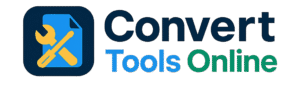
AI OCR Tool – Convert Images to Text Instantly
Image to Text Converter
Free Online OCR = AI-Powered OCR with Camera Support
📝 AI OCR Tool – Modern A4 View
Extracted text will appear here…
AI OCR TOOL – Convert Images to Text Instantly
Easy to use ai Ocr tool Convert image to text Instantly in seconds
1️⃣ Save the file
- Copy the whole code you posted into a text editor (Notepad, VS Code, Sublime etc.).
- Save it as something like
ocr.html(make sure it ends with.html).
2️⃣ How to run it
- Double-click the saved file and it will open directly in any modern browser (Chrome, Edge, Firefox).
- You don’t need a server — it runs 100% client-side.
- The camera feature works if the page is served over HTTPS or localhost (browsers often block camera on plain
file://).
3️⃣ What features it has
| Feature | What it does |
|---|---|
| 🖼️ Upload Images | Lets you upload one or more images |
| 🔍 Convert to Text | Runs OCR on the uploaded images and extracts text |
| 🤖 AI Review | Highlights low-confidence words in red |
| 📷 Use Camera | Opens your device’s camera |
| 📸 Capture Image | Captures a frame from the live camera and adds it to the OCR queue |
| 📋 Copy Text | Copies extracted text to clipboard |
| ⬇️ Download Text | Downloads extracted text as a .txt file |
| Editable A4 Area | Shows the text in an A4-sized editable box |
4️⃣ How to use it step-by-step
A) Upload + Convert
- Click 🖼️ Upload Images and select image(s).
- Previews will appear below.
- Click 🔍 Convert to Text – extracted text will replace “Extracted text will appear here…”.
B) AI Review
- After OCR, click 🤖 AI Review. Words with confidence < 80% will be highlighted in red.
C) Copy / Download
- Use 📋 Copy Text to copy text to clipboard.
- Use ⬇️ Download Text to save as
ocr_text.txt.
D) Camera capture
- Click 📷 Use Camera – browser asks for camera permission.
- Click 📸 Capture Image to take a snapshot and add it to the list.
- Then click Convert to Text as usual.